NEW! Record and follow trails with your Wear OS by Google smartwatch
Enjoy the Wikiloc experience from your own wrist. Now, without having to take your phone out of your pocket, you can record and follow trails on a map from your smartwatch.
The Wikiloc App for Wear OS watches is a two-way mirror of the Wikiloc App for smartphones.
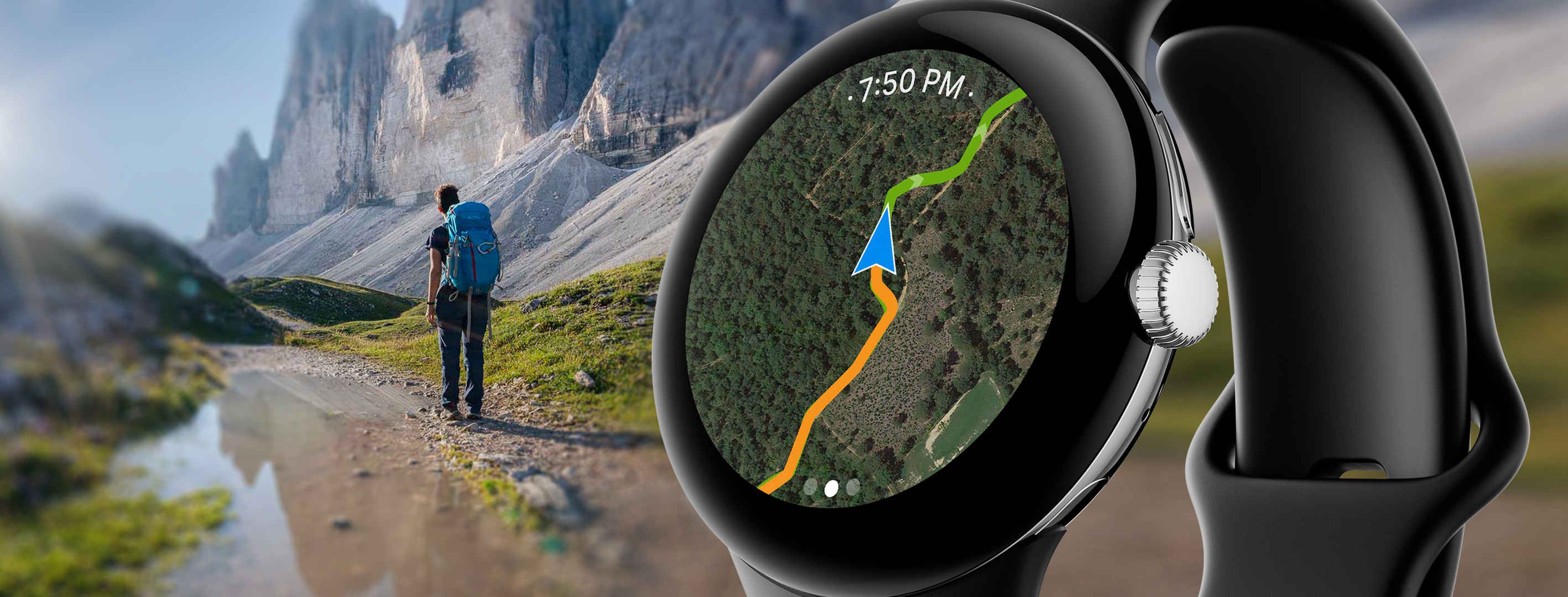
REQUIREMENTS
- Have a watch with the Wear OS by Google operating system (minimum version 3.0).
- Have the Wikiloc App for Wear OS installed on your watch. Help
- Have an Android phone with the Wikiloc App for Android (minimum version 3.26.0) installed.
- Have a Wikiloc account: Create your account
- Be verified with your Wikiloc account on the Wikiloc App for Android.
- Your Android phone is correctly paired with your Wear OS watch. Help
FUNCTIONS
Record a trail:
- Open the Wikiloc app for Wear OS on your watch. 1
- Click on the activity type you want the trail to be recorded as.
- The app on your phone will begin to record and will be seen on your watch. 2
- Click on the ‘Finish’ button to conclude recording. 3
1 Recording can also be started from the Wikiloc app on your mobile phone. This will automatically start the Wikiloc app on your watch and it will begin to record.
2 If you wish, you can block the screen on your phone and put it away in your pocket or backpack.
3 The trail will be published on your Wikiloc profile as private with the recording date as the title of the trail. Once you are home, you will be able to edit the trail from your mobile or from the Wikiloc website to change the title, add a description and photos, and save it as ‘public’ so anyone can see it.
Follow a trail:
- Open the Wikiloc App on your mobile phone and choose the trail you wish to follow.
- Click on the ‘Follow this trail’ button and then press the ‘Start following’ one.
- The trail will also appear on your Wear OS watch, on a map with navigation assistance such as a direction indicator and alerts (for example, if you get off the trail you are following). If you like, you can block your phone’s screen and put it away in your pocket or backpack.
SOLUTION TO COMMON PROBLEMS
I get a “Check Connection” error
This message means that your phone and watch have problems connecting via Bluetooth. Follow these steps:
- Turn off your phone’s Bluetooth.
- Turn your phone’s Bluetooth on again.
- Make sure that in your phone’s Bluetooth settings, the watch is listed as paired.
For an optimal experience, the watch and phone should be separated within 3 meters from each other.
I cannot follow a trail from the watch
If you wish to follow trails shared from other users, you need to be subscribed to Wikiloc Premium or to the previous Navigation Pack Lifetime (Android). Make sure that the Wikiloc App on your phone is connected to the account subscribed to Wikiloc Premium.
Remember that you can always follow your trails and those from Wikiloc ORG profiles without needing to have Wikiloc Premium.
I do not want the watch’s screen to turn off automatically
By default, in order to save on battery power, the Wear OS watches turn off the screen after a few seconds.
If you prefer to keep it on at all times during the use of the Wikiloc for Wear OS, you can set it up in your watch’s app settings section (slide the screen of the app to the right > Settings gear).
The trail starts on my watch, but I only want to follow it from my phone
You can put the Wikiloc App of your watch in the background (slide the screen to the right as far as possible until the watch time is shown). If you really wish to close it, you can force the App to close from the application manager on your watch.
The map does not appear while recording or when following a trail
Check that you have good coverage and Internet on your phone. Without data, you will continue to see the trail and direction indicator, but the map will not be visible.
