Send trails from Wikiloc to your Wahoo ELEMNT
Follow a Wikiloc trail from your Wahoo ELEMNT Bike Computer
Requirements:
- Have the Wikiloc App downloaded on your smartphone.
- Have a Wikiloc Premium subscription. How to get it here.
- Have the latest version of the "Wahoo ELEMNT" App downloaded on your smartphone: Android / iOS.
- Have your Wahoo ELEMNT Bike Computer paired with your smartphone's Wahoo ELEMNT App. Wahoo Support.
Download the trail
- Find the trail you want to follow on the Wikiloc app.
- Tap the Send to your GPS button and then Send Trail as File.


- If you have an iPhone:
- The app automatically converts the trail to a standard format (.gpx) that the Wahoo ELEMNT app can read.
- You can find the Wahoo ELEMNT app by clicking on it in the "More" list.

- If your smartphone is Android, you will need a file manager. We recommend File Saver (an app you can download from Google Play).
- Choose the "File Saver" app.

- Save the file to the folder of your choice on your mobile.
- Go to this folder, select the file, and choose to open it using the Wahoo ELEMNT app.
Open the trail from your Wahoo ELEMNT
- A new screen will open on your Wahoo ELEMNT App. Enter a name for the route.
Once named, the route will appear under Choose a route on the ELEMNT app's Workout page.
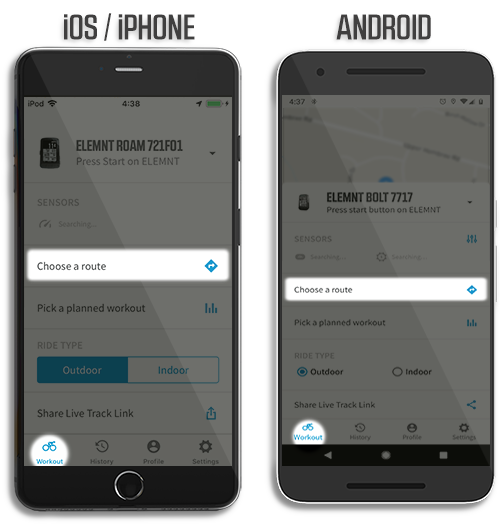
Tap the route, then tap Select / Select Route to sync.
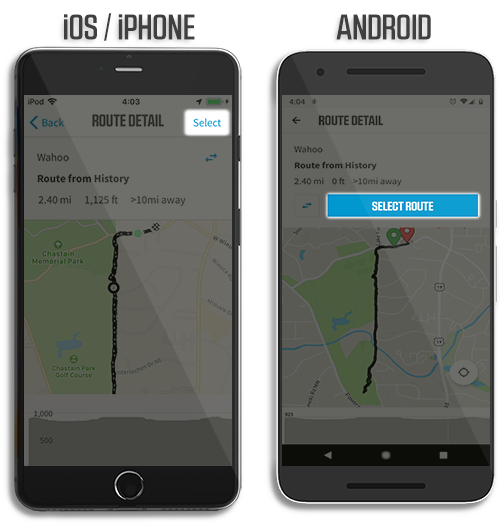
After syncing, routes are saved to the ELEMNT bike computer so riders can ride at any time, even without a connection to the internet or the app.
Find the route from your ELEMNT bike computer by scrolling to the Map page, then press ROUTE.

Your route library will appear as shown below. If the route is not already listed, you can press SYNC to refresh and display new routes; you may also need to select SORT to list routes by date or proximity.

- Enjoy the trail from your ELEMNT bike computer!

